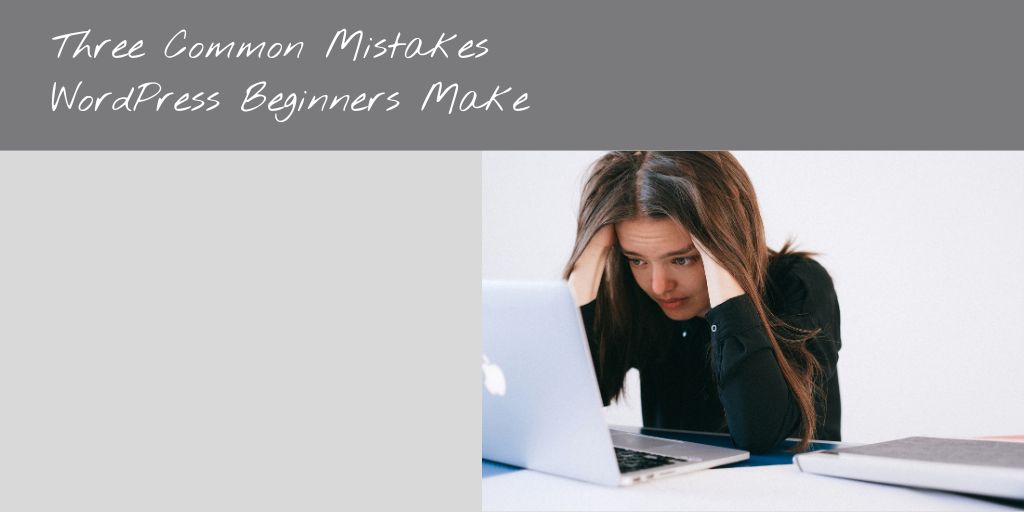
In this post, I’ll discuss three common mistakes WordPress beginners (and many seasoned bloggers) make.
In most cases these three things aren’t going to make or break your website but avoiding them
- will make your site less cluttered and better organized — which will save you time.
- will make your website smaller — there will be fewer files to backup and update
3 WordPress Mistakes Every Blogger Should Avoid
1. Not deleting extra themes
Picking the perfect theme for your WordPress site can be overwhelming. You try one and then try another and then another. You install them and then forget about them.
Do yourself a favour. When you’ve settled on a theme that you are going to stick with, delete all of the extra themes that you installed.
Why you should delete extra themes:
- If you keep extra themes you’ll receive update notices. Delete them and you won’t have to keep these WordPress themes up-to-date.
- Each time you install a theme, you are creating a subdirectory in the wp-content/themes folder filled with the theme files – files that you don’t need to keep.
- Every time you run a complete backup of your website you are backing up all of those extra theme files – files you will never need to restore.
How to delete extra WordPress themes:
- Go to Appearance -> Themes
- Here you will see thumbnails of all the themes you’ve installed. The first one will be your active theme – the one you want to keep.
- Make sure that if your active theme is a child theme that you don’t delete the parent theme.
- We recommend keeping the latest WordPress default core theme as a fallback.
- The rest can go…. Click on the theme thumbnail, a larger preview will pop up -> then click delete (bottom right corner), WordPress will ask you if are sure you want to delete this theme -> click ok.
2. Not deactivating / deleting plugins that you aren’t using
Just like themes, if you aren’t using a plugin, get rid of it. Remove it to minimize the number of update notices you receive and to eliminate any confusion down the road as to which plugin you are actually using.
Plugins that you don’t need are an unnecessary strain on your website resources. You don’t need three different contact form plugins!
Some plugins, such as the Regenerate Thumbnails plugin, you use once and then it can be deleted.
Review your plugins and determine which ones you need to keep.
- Go to Plugins -> Installed Plugins and deactivate any plugins you don’t think you need.
- Then check over your site to make sure you haven’t accidentally deactivated a feature you need.
- When you’re sure that all is still working, delete the deactivated plugins.
3. Not removing unused images from the Media library
This isn’t just a newbie mistake — we all do it … you upload an image or a PDF file that isn’t quite right so you upload a different one. Take an extra moment each time this happens to permanently delete that first upload. If you wait you’ll quickly lose track of which one you’re actually displaying.
Remember, if you are using the same image in more than one place on your site, you don’t need to upload it to your media library a second time. Try to prevent your media library from getting out of hand. You’ll thank yourself in the future.
Updated from a post originally published August 2015.

Is there any way to tell if I have unused media in my library? It would be nice if there was a link that showed where it was used or a check box or something to show it was used. I find as I’ve changed my themes I haven’t deleted old media because I’m not sure I’m using it or not.
Hi John,
That is a great question. I found this plugin https://wordpress.org/plugins/wp-media-cleaner/ I haven’t used it. I recommend backing up your uploads folder by ftp to your computer before running it.
Please let me know if it works well.
~ Ruth
Great tutorial.. every WordPress beginner must read this.
There is no doubt that almost every blogger or webmaster do these WordPress mistakes once in their life. These mistakes help them to learn something new again and again with time.
You have listed here almost all the major WordPress mistakes which bloggers do including me. I can remember when I started my 1st blog, I never created any BackUp of my WordPress site. One day, by mistake I deleted the database of my blog from Cpanel and It created a major issue in my site. I didn’t know anything about it so I started my blog again by re-installing the WordPress. That was the unforgettable mistake because It contained hard work of almost 2 months and I completely lost it by deleting the database. After that day, I always take complete BackUp of my each site.
Thanks for covering such a nice article so that people can learn how to avoid these mistakes. 😀
Great article, and while I knew most of these tips there are a still a few I didn’t know about. One thing I see on some new (and maybe even older) WordPress site is people don’t disable/remove the meta admin widget from their sidebar. No reader/viewer/client/customer, etc needs to see a link for you to log into your WordPress dashboard when they got to your site. That tab is completely useless (just go to yoursite.com/wp-admin) and should be removed as soon as your site is active.
Thank you so much for this! I’m new to blogging and WP so this will be so helpful. I wouldn’t have thought to do any of this.
You’re very welcome Stephanie. Happy to help.